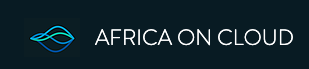To disable MAC address randomization on an Android device, navigate to the Wi-Fi settings for a specific network and change the "Privacy" setting from "Randomized MAC" to "Use Device MAC". This setting is typically found within the advanced Wi-Fi settings for the connected network.
Here's a more detailed breakdown:
- Open Settings: Access the Android settings on your device.
- Navigate to Network & Internet: Find and tap on "Network & Internet" (or similar, like "Connections").
- Select Wi-Fi: Tap on "Wi-Fi".
- Choose the Network: Find the specific Wi-Fi network you're connected to or want to modify.
- Access Advanced Settings: Tap on the gear icon or "Advanced" option next to the network.
- Find Privacy Settings: Look for a setting related to "Privacy" or "MAC address".
- Change to Device MAC: Select "Use Device MAC" instead of "Randomized MAC" (or similar wording).
- Save Changes: Reconnect to the network if necessary.
Note: MAC address randomization is a privacy feature, and disabling it might be necessary for specific network configurations (like those using MAC address filtering or parental controls), but it's generally recommended to keep it enabled for public Wi-Fi