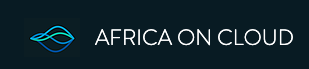To prevent your HP 255 laptop's MAC address from changing, you need to disable MAC address randomization in Windows. This can be done by navigating to the Wi-Fi settings in Windows and turning off the "Use random hardware addresses" option.
Here's a step-by-step guide:
- Open Settings: Click the Start button and then select the gear icon (Settings).
- Navigate to Network & Internet: Select "Network & Internet".
- Go to Wi-Fi: Choose "Wi-Fi" from the left-hand menu.
- Disable Random Hardware Addresses: Locate the "Use random hardware addresses" setting and switch it to "Off".
By disabling this feature, your laptop will consistently use the same MAC address when connecting to Wi-Fi networks